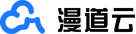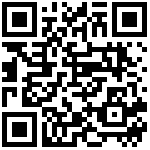Step 1: Code Source Configuration
Enter the “Code Source Configuration”.
Container Cloud Service > Template Market > Code source configuration
Step 2: Bind
Click “Bind”.

Step 3: Log in Gitee
Open your web browser and enter the official website address of Gitee (https://gitee.com/). On the Gitee homepage, you will see the login area. Enter your registered username and password in the corresponding input boxes, and then click the “Login” button to access your Gitee account. Additionally, some users may also choose to log in through other authorized methods like using a third-party account (such as WeChat, QQ, GitHub, etc.) if they have set up such bindings before.
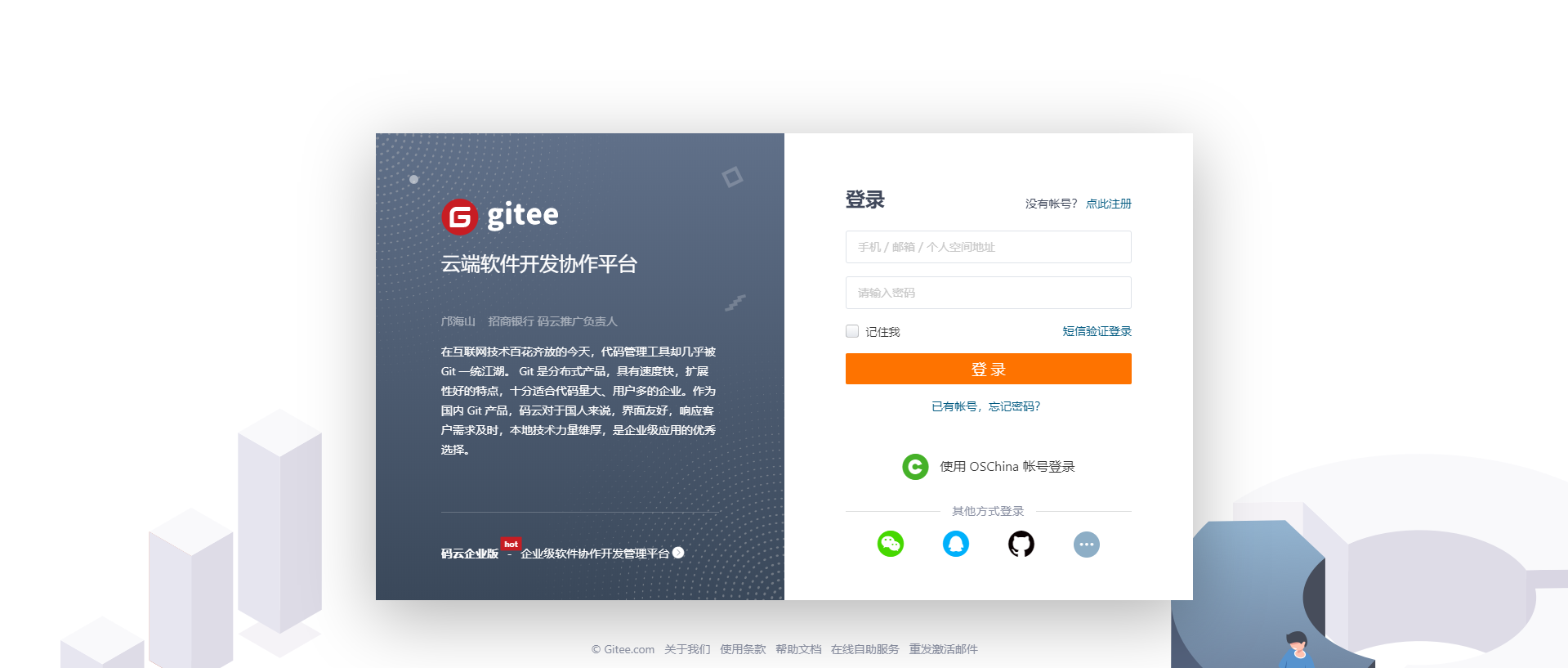
Step 4: Confirm Authorization
Check the boxes for View, create, and update your projects and View, deploy, and update your webhooks, and then click the Agree to Authorize button.

when relevant operations prompt for authorization (for example, when integrating with other applications or services that require access to your Gitee account), carefully review the details of the authorization, including the specific permissions being requested. Once you have made sure everything is in order, click the button like “Authorize” or “Confirm” to complete the authorization process.
Step 5: Complete the Binding
Once you have checked the relevant options and clicked the “Agree to Authorize” button, the system will process the authorization information. After the processing is completed successfully, the binding is considered finished, indicating that the connection between the relevant services or applications and your Gitee account has been established properly.
After the authorization is successful, it will redirect to the "Binding Successful" page.

If the binding to Gitee is successful, the [Unbind] button will be displayed.

最后编辑:chering 更新时间:2025-01-17 09:02